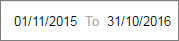About Survey Dates and Import File Dates
In Report Generator, the system automatically uses the following dates
when you select a date range:
- The import file date is
used for Contact Statistics data.
- The survey date is used
for all other data.
The following examples show how dates are used for report data.
Example 1
- From the View menu, select
Score or Raw Data.

- Select any of the available Selection
Groups or Attributes.
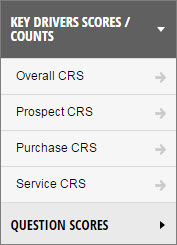
- Select the date
for the report, and then click
 .
.
.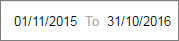
The data generated in the report is based on the survey date.
Example 2
- From the View menu, select
Contact Stats.

- Select the Closed Loop Alerts
Selection Group.
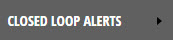
- Select the date
for the report, and then click
 .
.
.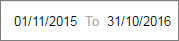
The data generated in the report is based on the survey date.
Example 3
- From the View menu, select
Contact Stats.

- Select any of the Contact Stats
Attributes
(Partial graphic below).
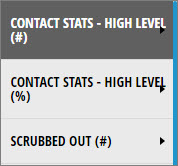
- Select the date
for the report, and then click
 .
.
.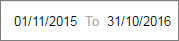
The data generated in the report is based on the import file
date.
Example 4
- From the View
menu, select Contact Stats.

- Select any of the Closed Loop
Attributes.
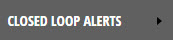
- Select any of the Contact Stats
Attributes.
(Partial graphic below).
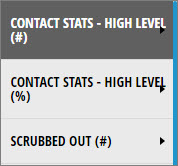
- Select the date
for the report, and then click
 .
.
.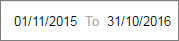
The Closed Loop data generated in the report is based on the survey
date.
The Contact Stats data generated in the report is based on the import
file date.
See also:
Report Generator
Navigating the Report
Generator
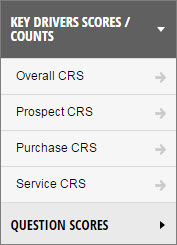
 .
.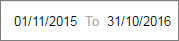
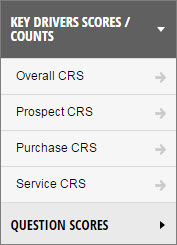
 .
.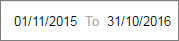
 .
.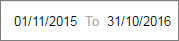
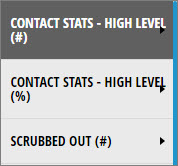
 .
.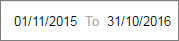
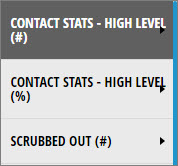
 .
.