Customer's contact information
Vehicle details
Current status for the most recent Closed Loop
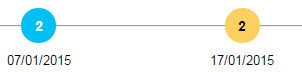
A horizontal time line graph that shows the customer's activities.
Surveys are shown as blue circles and Closed Loops are shown in Orange circles.
 A circle may
be shown as blue if a survey and a Closed Loop activity occur
on the same day.
A circle may
be shown as blue if a survey and a Closed Loop activity occur
on the same day. Hover your mouse over each activity to see more information.
Shows a list of surveys the customer has taken.
To see the survey responses, click
the blue arrow  .
To collapse a survey, click
.
To collapse a survey, click  .
.
Shows a list of Closed Loops identified by program .
To see detail, click
 . A form
opens, showing detail, such as the title, due date, and assignee.
. A form
opens, showing detail, such as the title, due date, and assignee.
To add a file, click Browse, and select a file.
 You can select
from any of the following file formats: Zip, PDF, Word, Excel,
PPT, or PST (Outlook), JPG, PNG, BMP or GIF.
You can select
from any of the following file formats: Zip, PDF, Word, Excel,
PPT, or PST (Outlook), JPG, PNG, BMP or GIF. To edit the form, enter your changes, and then click Update. A popup window advises the Alert has been updated.
 Before
you can close a Closed Loop Alert, you must:
Before
you can close a Closed Loop Alert, you must:
Select a reason, from the Reason dropdown list.
Enter a comment in the Comment text box.
This section includes three tabs:
The All tab shows a vertical time line with the most recent Closed Loop activity at the top. It includes
Date and time of the Closed Loop creation .
Date and time of all notifications
Date and time of all status changes with user's first and last name.
The Comments tab includes comments for each Closed Loop in the time line. Hover your mouse over the comment to see the complete text.
The Event tab shows changes to Closed Loops, such as a change to the type or priority.